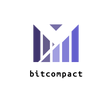Thank you for choosing bitcompact and supporting FOSS software!
All passwords were changed to 1111. sxmo login/password is user/1111. In the rc1 image the Manjaro password is 123456.
You may skip ahead down to the tldr but very verbose, first time usage instructions, from the Pine64 wiki can be found here:
When shipped the battery is isolated from the device using a protective plastic tab, which is required to be removed before using the phone. The battery will not charge until this is removed and the modem, WiFi and Bluetooth will not work until the battery is connected.

The PinePhone's SIM slot only accepts a micro SIM, please do not insert a nano SIM without an adapter. The SIM card has to be placed in the lower slot, while the microSD has to be placed in the upper slot. Notice: Do not insert an empty micro SIM adapter into the phone, as it will get stuck on the contact pins.
An adapter from a nano to a micro SIM might be included under tape in the camera notch of the phone's packaging. Some nano SIMs will not fit firmly into that adapter that comes with the PinePhone and if the included adapter is used without a well-fitting nano SIM, the contact pins might get damaged. In that case it is highly recommended to acquire a better fitting adapter.
To remove the sticker after unboxing the phone:
- Carefully remove the back panel using the notch in the corner of the back cover without overbending it
- Remove the battery (if the battery is stuck in the device please check this paragraph for a fix)
- Peel off the clear plastic sticker below it, which isolates the charging contacts
- Reinsert the battery
tldr; Basic idea is as follows:
After unpackaging please remove the back cover and battery from your phone before insert the microSD in the top/upper slot, as illustrated:

Reassemble everything before powering up your device.
The volume buttons toggle through the Operating System options and the power button selects. The privacy mode walkthrough may also be of interest.
===========================================
Here's a chance to be heard, shape the future of the product and get some money back!
We're always soliciting suggestions and feedback for improving the product or user experience. We can offer a partial refund or discount code if you email vincent@bitcompact.com , bonus if you leave a review; we want to hear what you have to say! We'd very much like to know:
- why did you buy this product?
- how do you find Megi's multiboot? Describe your experience? What did you like/dislike?
- what can we do improve the product or service
- any general feedback on the website
-
delivery date. How long did it take for the package to transfer?
The delivery standard for regular mail sent from Canada to the U.S.A. is four to six business days. We're looking to leverage Amazon fulfillment as an option for faster delivery as an option.
- Do you care about custom retailer packaging, wider selection of SD card (wider selection of capacity and performance) or just cheaper price? Stability of OS images or the most bleeding edge up to date code?
Please don't hesitate to reach out if you have any questions, comments, ideas or feedback. Thank you and have a wonderful week!
dd if=p-boot-landscape.bin of=multi.img bs=1024 seek=8 conv=notrunc before flashing the image (or change of= to point to an already flashed SD card block device, to update the already flashed SD card).